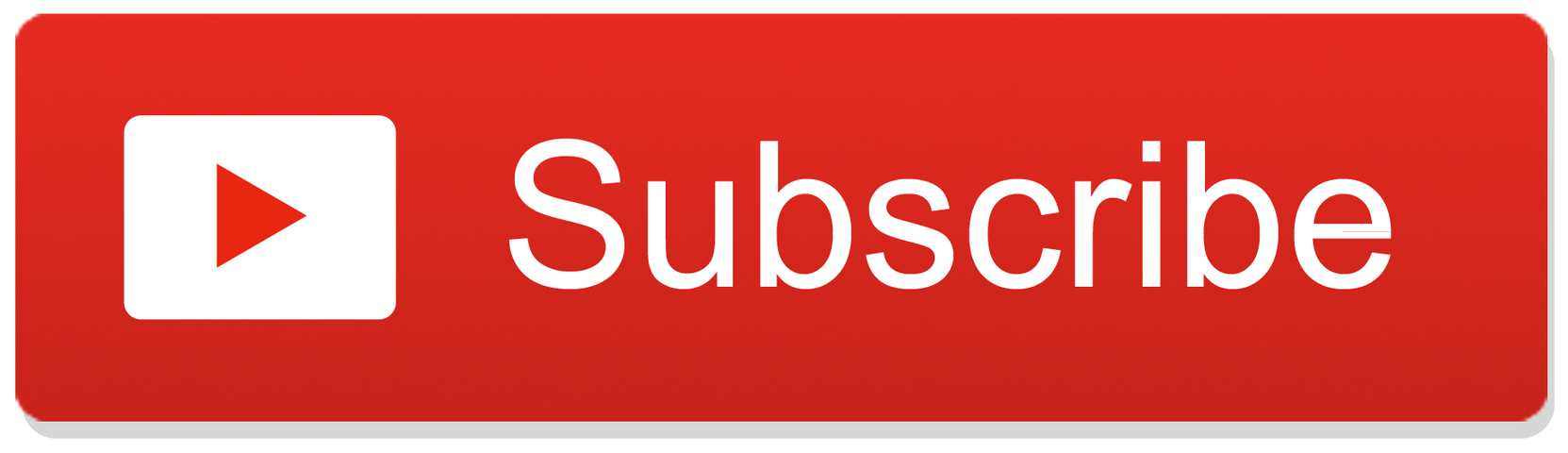1. Download geodatabase diagrammer from arcscripts.esri.com (search for the latest version).
2. Unzip the downloaded file to a folder of your choice, e.g., c:\program files\esri\visio4arc.
3. Move the files in the folder "PutInVisioStencilsFolder" to "C:\Program Files\Microsoft Office\Office12\1033".
4. Register "GDBDiagrammer.dll" using the following command (note that the path may be different for you) in the command window:
regsvr32 "c:\program files\esri\visio4arc\GDBDiagrammer.dll"
5. Start ArcCatalog.
6. Select Tools > Customize. Button "Add From File". Navigate to the folder where GDBDiagrammer.dll resides. Select and add it. A new toolbar id added.
7. Click the tab "Commands". Find "Geodatabase diagrammer" on the list. Click it. Then drag the command on the right pane to the toolbar icons.
You are all set!!!!!!!!!!!!!!!!!!
Posted by : Chandra Mohan
Thursday, May 10, 2012